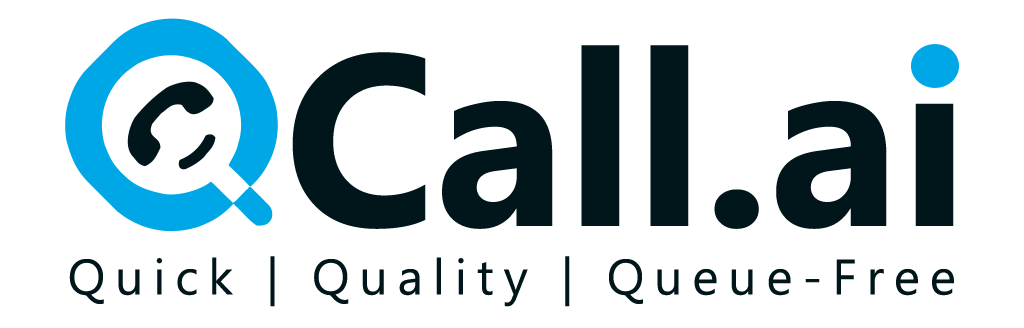Skip to main contentProcess of Getting Rime’s API Key
- Sign up for a Rime account on their official website.
- Once signed in, go to your account dashboard and navigate to the API Access section.
- Click on Generate API Key and name it for easy reference.
- After creating the key, make sure to copy and securely store it, as it won’t be shown again.
- After obtaining your Rime API Key, go to the Integration section in PreCallAI and paste your API key into the Rime integration field.
- Save the integration settings to establish a secure connection with Rime.
- Navigate to Assistant Settings within PreCallAI.
- Choose the Voice Options tab, where Rime will now be available as a voice provider.
- Select your preferred voice style, language, or accent provided by Rime.
- You may also access custom voice models if they are created under your Rime account.
- Adjust tone, speed, and emotional expression per your assistant’s use case.
- Save your assistant settings to finalize the voice customization.
Now your PreCallAI voice assistants are powered by Rime, delivering smooth, natural, and engaging conversations.