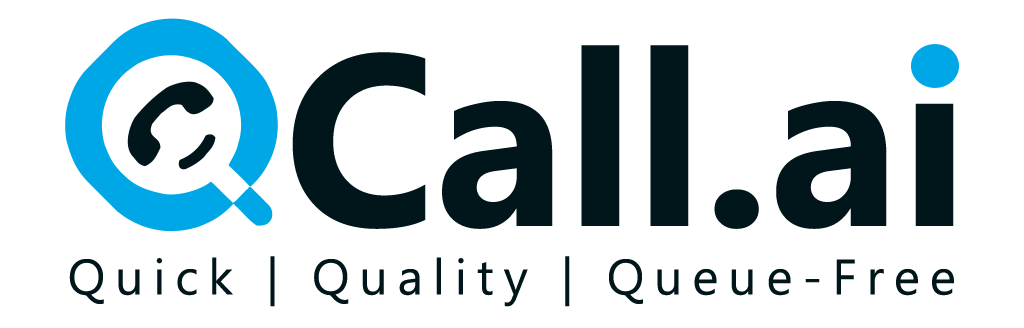Skip to main contentTo integrate QCall Ai with GoHighlevel, follow these steps:
-
Navigate to the integration option within QCall Ai and select GoHighlevel.
-
Log in using your email address and password.
-
Verify the security code sent to you via OTP.
-
After logging in, you will be directed to the dashboard.
-
Choose the account you wish to connect with your QCall Ai account to confirm a successful connection to GoHighlevel.
-
Go to the Segments option under the Contacts section.
-
Open the specific segment you want to connect with GoHighlevel.
-
Click on the create option to establish the link.
-
Navigate to the Assistant Settings under Call Platforms and proceed to the last step.
-
Move to the real-time booking section and select your calendar.
-
Choose your timezone and book the appointment.
-
Provide a description and try to reach your target before saving.
-
Update the meeting notes in the CRM by selecting GoHighlevel and saving your changes.
-
Finally, save the Assistant Settings to complete the process, ensuring that the update is successful.