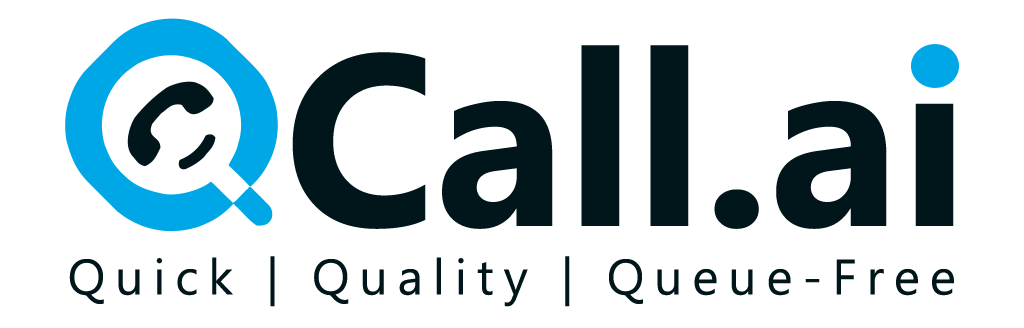Skip to main contentProcess of Getting Neuphonic’s API Key
- Start by signing up for a Neuphonic account on their official platform.
- Once you are logged in, head to the Dashboard and navigate to the API Access or Developer Settings section.
- Click on Generate API Key, give it a recognizable name, and confirm.
- Copy and securely save the API key, as you won’t be able to view it again for security reasons.
- Go to the Integrations tab within your PreCallAI account.
- Paste the Neuphonic API key into the provided field under Neuphonic integration and click Save to complete the connection.
- Navigate to Assistant Settings in your PreCallAI dashboard.
- Under the Voice Settings section, you’ll now see Neuphonic as an available voice provider.
- Choose from Neuphonic’s selection of high-quality, natural-sounding voices.
- Select your preferred voice tone, gender, and accent based on your brand or use case.
- If you’ve created custom voices on Neuphonic, you can link and use them directly within PreCallAI.
- Once done, click Save Settings to activate Neuphonic’s voice on your assistant.
Now your PreCallAI assistant will engage users with lifelike, emotionally rich voices, powered by Neuphonic’s advanced AI speech synthesis.