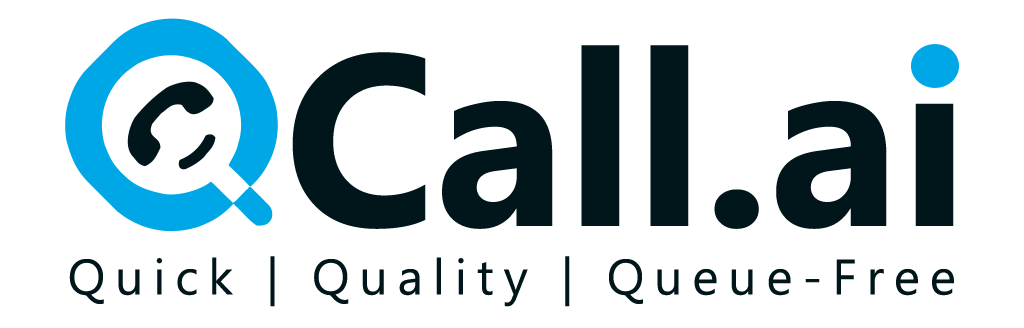This page explains the steps you need to follow to set up the Vtiger CRM connection in Qcall AI. If any of the steps are outdated, please let us know!
- Go to the link and create an account.
- Go to My Preferences of your account.
- Copy Access Key value from Vtiger CRM to Qcall AI.
- Fill Username field as your Vtiger CRM account email on Qcall AI.
- Fill Domain field as if your dashboard url is
https://acmeco.od1.vtiger.com, pasteacmeco.od1to the field on Qcall AI. - Click Submit button on Qcall AI.
- Congrats! Vtiger CRM connection is created.